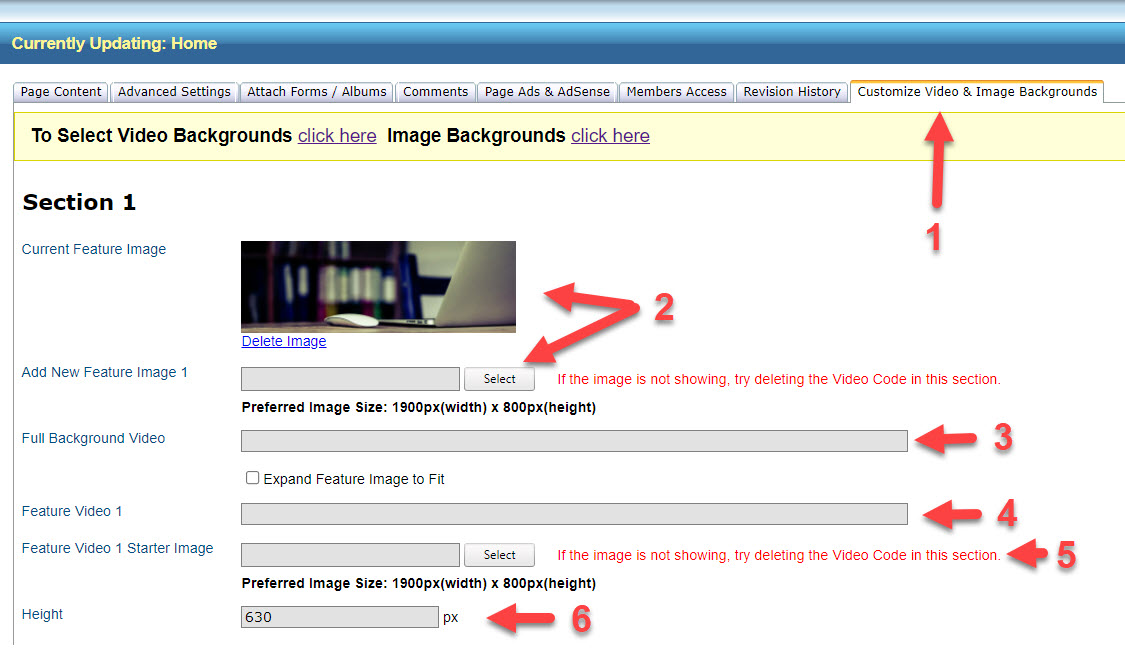Adding Background Videos & Images
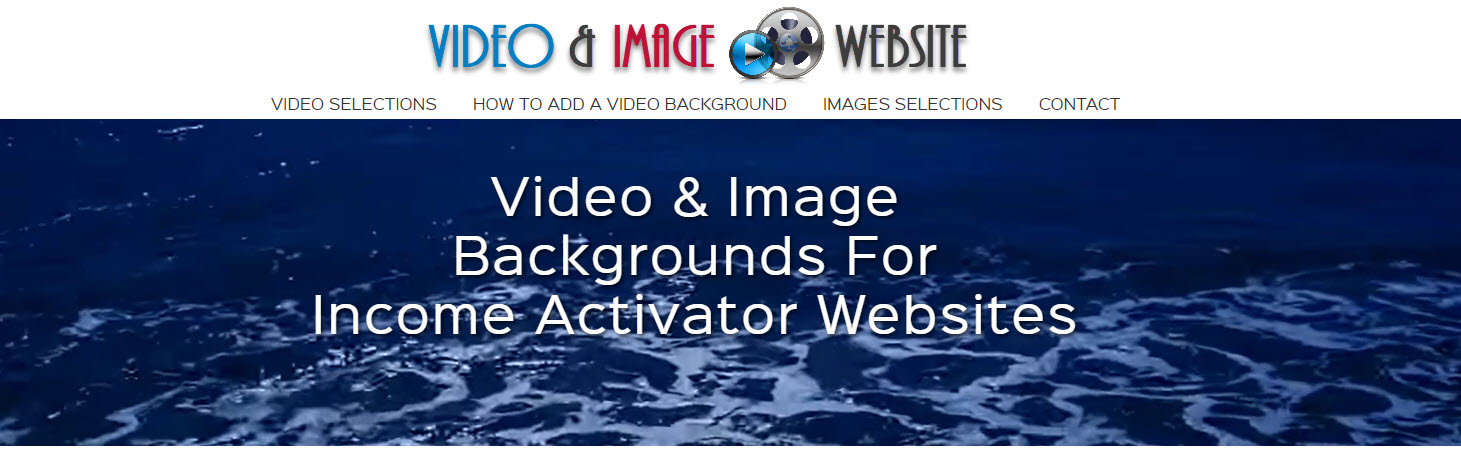
Most Page Templates can have a Background Image or Video.
1. Open your page in the editor and click on the tab entitled Customize Video & Image Backgrounds.
2. There may already be a Feature image that you can change by clicking the Select button.
Make sure the image you are uploading is at least 1900 pxls.
You can also upload one of our Image Backgrounds.
3. You can upload one of our Video Backgrounds, simply copy the code in the box.
If you have your own video background please send it to Support@IncomeActivator.com and
we will see if we can add it for you.
There may be a charge associated with it which we will tell you in advance.
4. The Video added will always display before the Image.
If you can''t see your image, remove the video code in this box.
5. Always add a Video Starter Image.
This image will display before the video starts if your visitor's internet is running slow.
Most videos have a Starter Image.
6. This allows you to show more or less of the height of the Image or Video.
There are up to 3 sections of Video or Image backgrounds in various page temples.
All use the same functions as described above.