How To Sell Your Ebook On CafePress
To sell your book, you will need to add the product to your shop. To do so, login to your account (if you haven't open an account yet, you may wish to start with a free Basic Shop).
On the "My CafePress" page, click on the "products" link under Shop Management.
Next, click on the "add products" button at the top of the page. This will direct you to the product list where you can select the products available for you to choose from. The book is the last product in the list.
The system will then walk you through each step of creating your book:
You will be asked to first upload the PDF file to your media basket of your account and select it to be applied to the book.
Then you will need to choose the binding method.
You will then be taken to a page for you to preview the number of pages from your PDF. Please check that the margins and pages are correct.
You will need to select and/or upload your images for the front and back covers and the spine (if you selected perfect bound binding). Be sure your cover and spine images separate files and are not included in your PDF.
Lastly, you will need to enter the book description. Template: To download a CafePress Word template, click here.
1. Go to CafePress.com and enter the email and password used to login to your account. If you don't have an account, click on the 'CONTINUE' button.
2. Click on 'SIGN IN'.
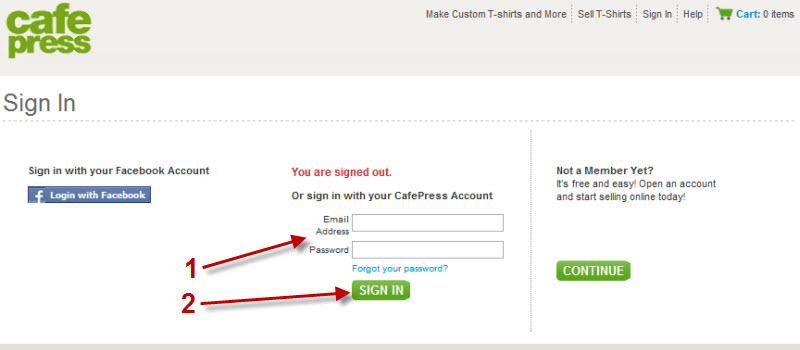
|