|
Logging Into CJ.com
Here is how to link to an Affiiate site when promoting them.
These links are done with either Banners or Text Linking.
The example we're using is with CJ.com.
1. Login to your account.
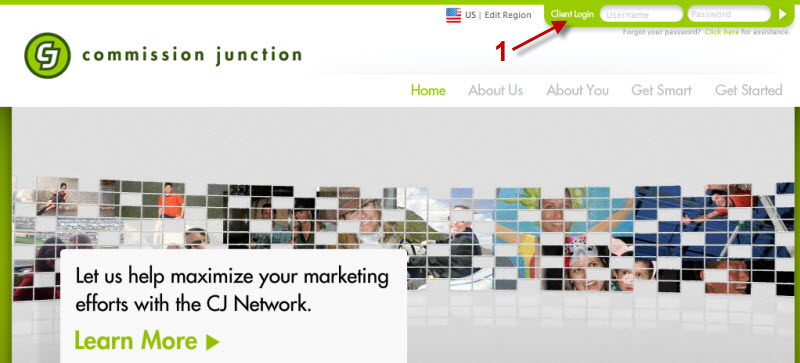 |
Finding An Advertiser
1. Click on 'Get Links'.
2. All of the advertiser categories will appear here, select one related to your website.
3. For this example I'm clicking on 'Children' to get a ad/link related to children's education.
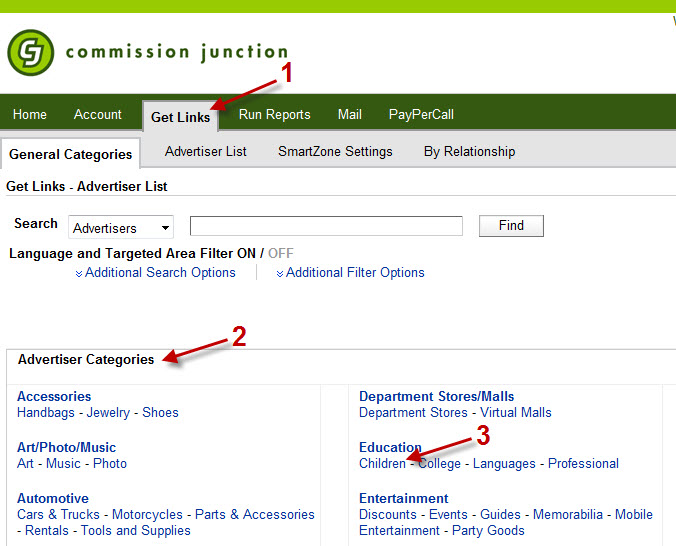
|
Applying To Advertisers
1. Check off the advertisers you would like to apply to. You need to do this before you can advertise their products.
Some advertisers will approve you automatically, and some choose to manually approve you.
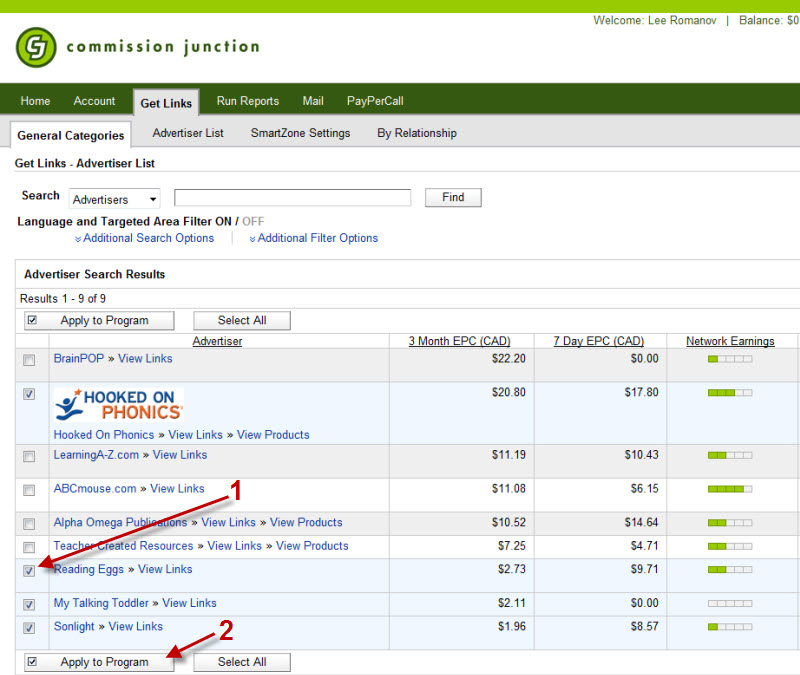
|
Applying To Advertisers
1. This page will show you weather or not you're approved automatically, or if your application is still pending.
Click on 'Close'.

|
Viewing Available Ads / Banners
1. When your application is approved, you'll see 'Active' here. You can only get your link code from active advertisers.
2. Click on 'View Links'.

|
Selecting A Banner
This page shows all of the banner ads, and text links available to put on your website.
1. For this example, I'm choosing this image banner.
2. Click on 'Get HTML'.
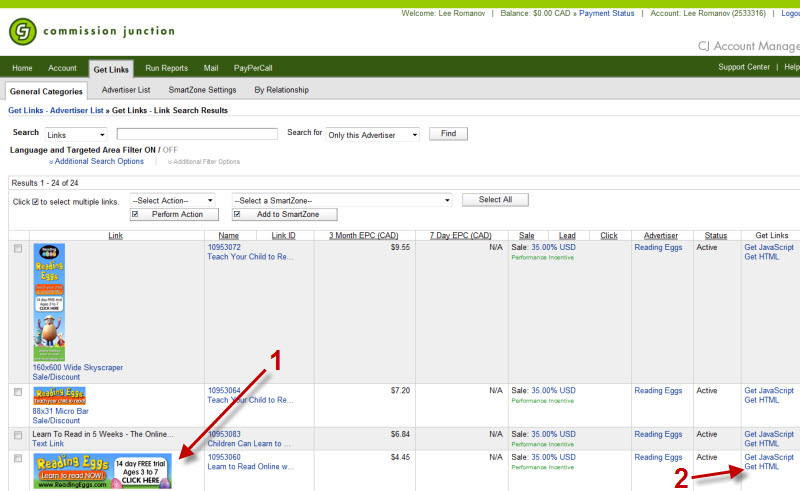
|
Copying The Affiliate Banner Code
This page shows you the banner information, and gives you the code to paste into your website so the banner is shown and the clicks are tracked.
1. Copy the code in this box.
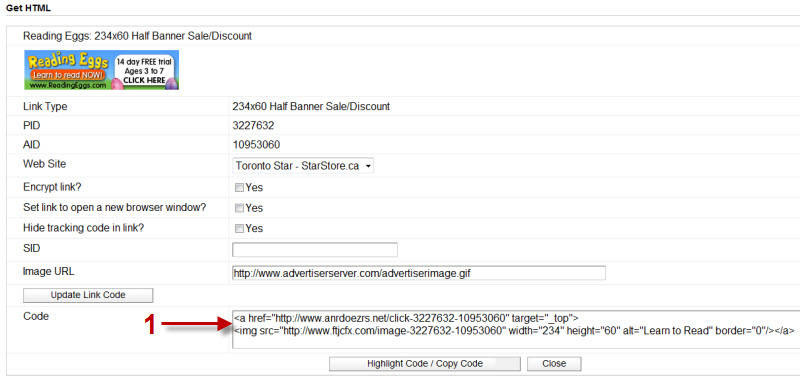
|
Inserting The Affiliate Link Into Webpage's HTML
Now go back into Income Activator, and edit or create the page you want to show the ad on.
1. In the content editor, click on 'HTML' at the bottom.
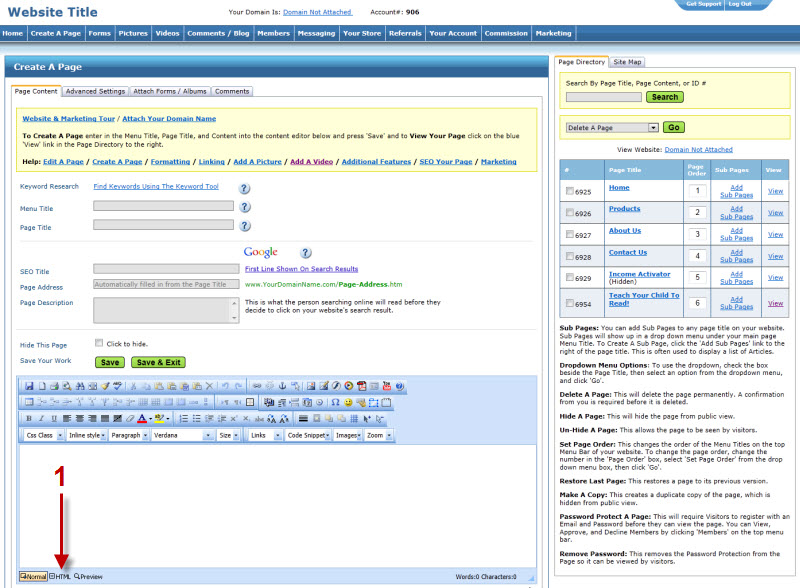
|
Inserting The Affiliate Link Into Webpage's HTML
This will show you the HTML code of your website page. This is where you insert the code from CJ.com that you just copied.
1. Paste the code in the box.
2. Click on 'Normal' at the bottom to return to your normal webpage view.
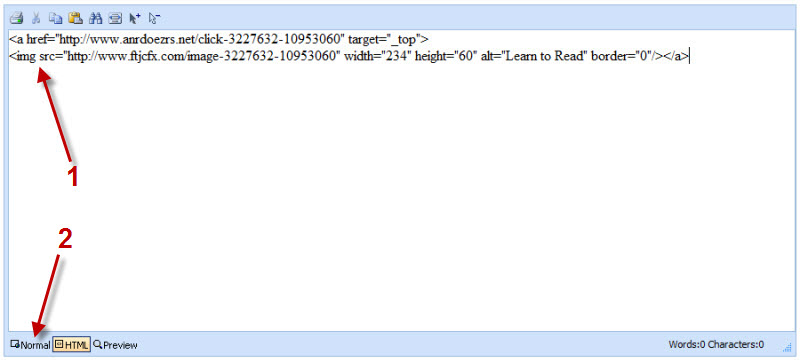
|
Saving The Page
1. Your banner will show up in your content editor.
2. Click on 'Save & Exit' to save your page.
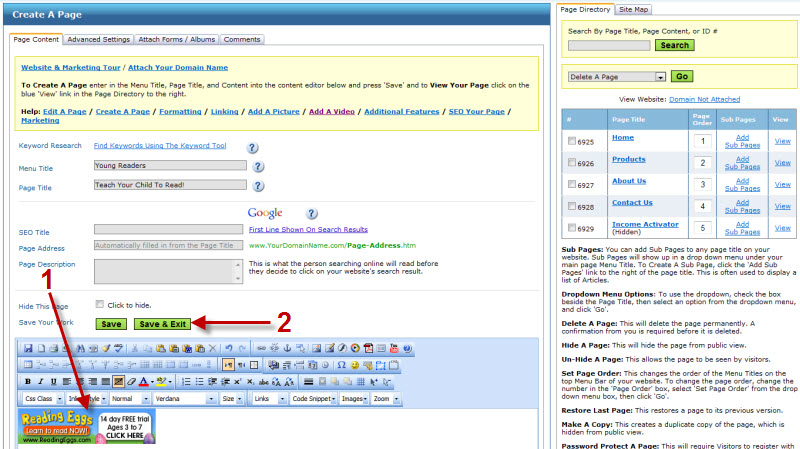
|
Previewing Your Link
1. Click on 'View' to see the live version of your web page.
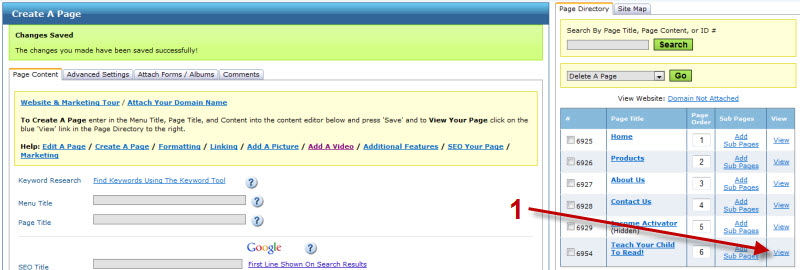
|
Testing & Viewing Your Affiliate Ad / Banner
1. Our CJ.com banner is now on our page, when a visitor clicks on it and purchases the product, you make a commission.
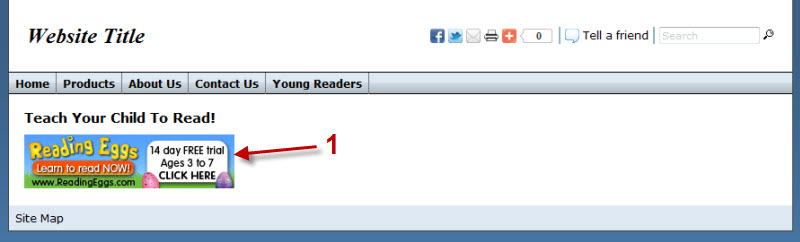
|
Getting Code For A Text Link
We recommend using Text Links. To get a text link instead of a banner, follow the below steps.
Text links will not show a banner in the left column, and will instead have text and a link that says 'Text Link'.
1. Click on 'Get HTML' once you've chosen a link.
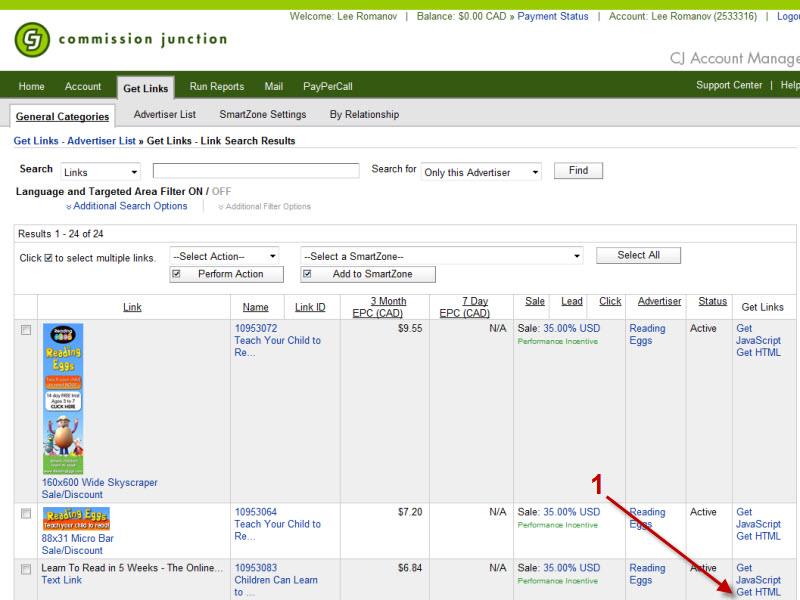
|
Copying Text Link Code
This page shows you the banner information, and gives you the code to paste into your website so the text link is shown and the clicks are tracked.
1. Copy the code in this box.
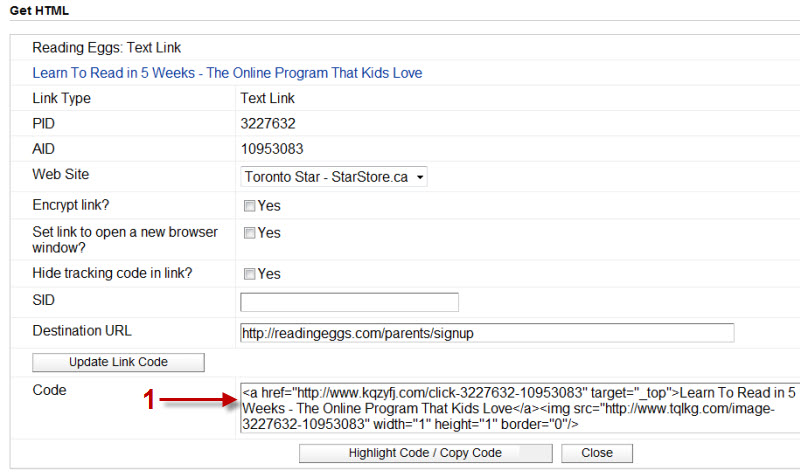
|
Pasting Text Link Code In Website's HTML
|
How To Select The Link To Link Your Own Text / Images
Instead of inserting a banner or text link through HTML, you can also just use the link to link your own text or image.
To see how to link text / images, click here.
1. Select the link shown between the " " and copy it. This is the link you will use to link your own text or images.
Note: If you select the quotes, or any other parts of the code it will not link your text properly.
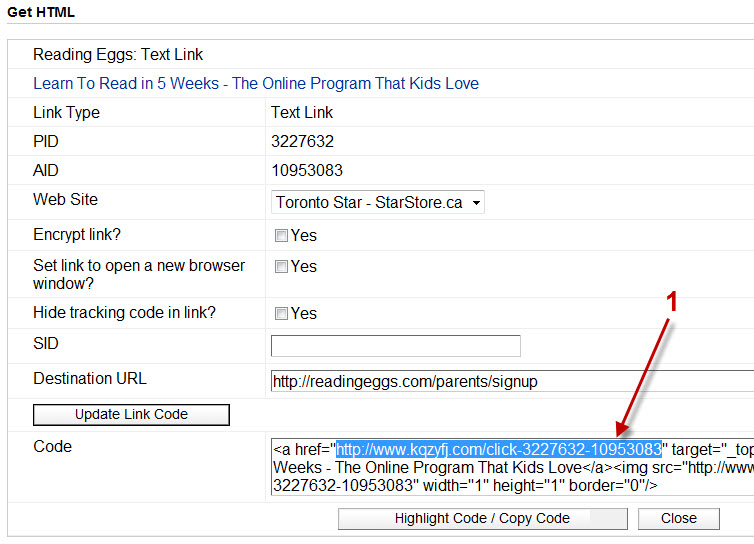
|
|